Data Delivery
API & Batch
There are two methods of delivering data to FullContact: batch or real-time API.
-
Real-Time API
- After you set up API integration with FullContact, we can deliver data in real-time into the application of your choice (e.g. CRM, automation platform, helpdesk software, etc.)
- FullContact delivers the most recent identifying elements about any consumer in the exact moment it matters
- If someone visits your website, as your customer service rep receives an inbound phone call, etc.
- Company Enrichment Data is only available via real-time API
-
Batch Export - For Custom or Large Scale Projects
- You send us a file with a single or multiple identifying contact elements
- FullContact matches these to our identity graph, creating PersonIDs and a custom, licensable export file for your use
- Company Enrichment Data is NOT available via Batch Export
Setup & Access cFTP to Upload Data
Cipher FTP (cFTP) is a purpose-built sFTP server that encrypts your files in flight and on disk to ensure that access to your data is limited to authorized systems and personnel. Need to make sure your data is secured? Cipher FTP has your back and is simple to setup. Want to learn more about cFTP? Check out this blog post.
How to setup an account and transact:
-
Create or log in to your FullContact Dashboard account.
- Set up a username and password. You will need these when logging in using a client like CyberDuck. Do not use the “Sign in with Google” option:
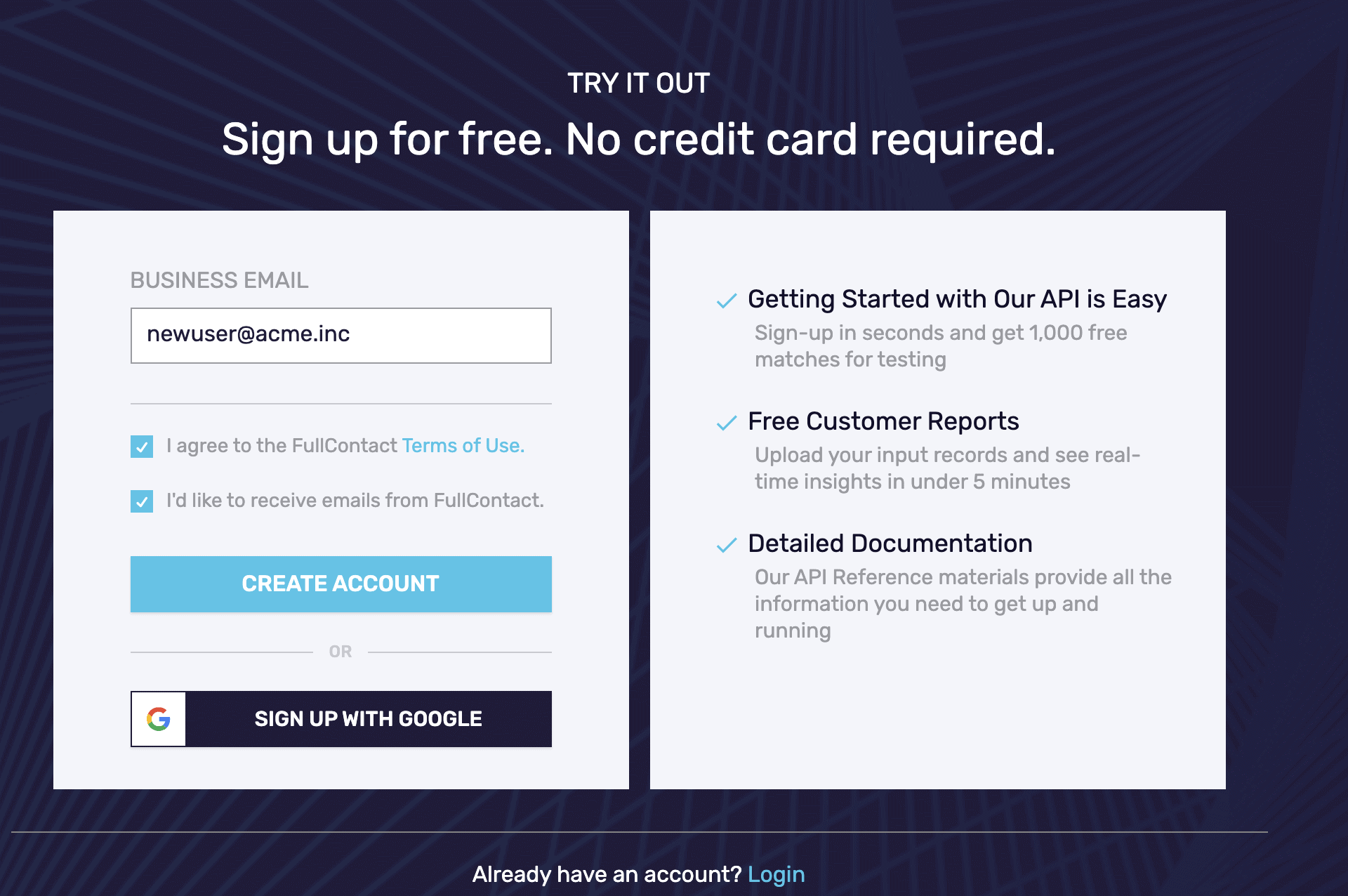
- If you already have a login but don’t know your password the easiest thing to do is to request a password reset
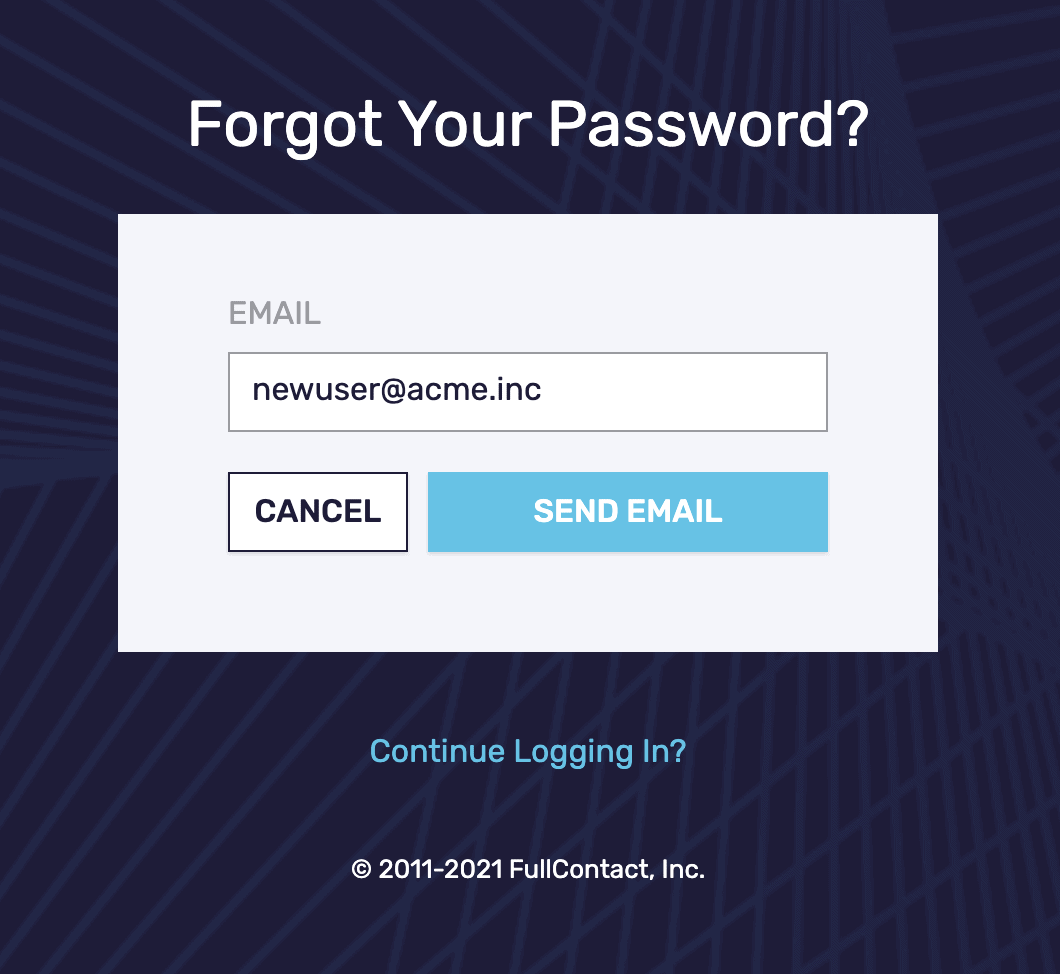
- It’s okay to be on our Get Started/Free Plan.
- Set up a username and password. You will need these when logging in using a client like CyberDuck. Do not use the “Sign in with Google” option:
-
Let your account manager or sales representative know the email you are using to upload data. This will allow your data to be processed by authorized users and systems on the back end.
-
Using command line SFTP or common SFTP clients like FileZilla or CyberDuck, upload your files.
-
This service uses the SFTP protocol
-
Server: cftp.fullcontact.com (note the ‘c’, not an ‘s’); and if asked for, use port 22
-
For your username and password, use the same email you signed up with on the dashboard
Note: Use your full email address for username e.g. [email protected] -
Upload and download files as you would on an sFTP account.
-
For additional verification of the server’s identity, use the following fingerprints:
MD5 : 14:b8:56:4f:f4:2b:3c:fe:d7:4c:8c:b1:85:05:cc:1e
SHA256 : v1oW8uKDdtol9vXlGyTMdcjxRnKH9t9ofjxTNWCaHj
-
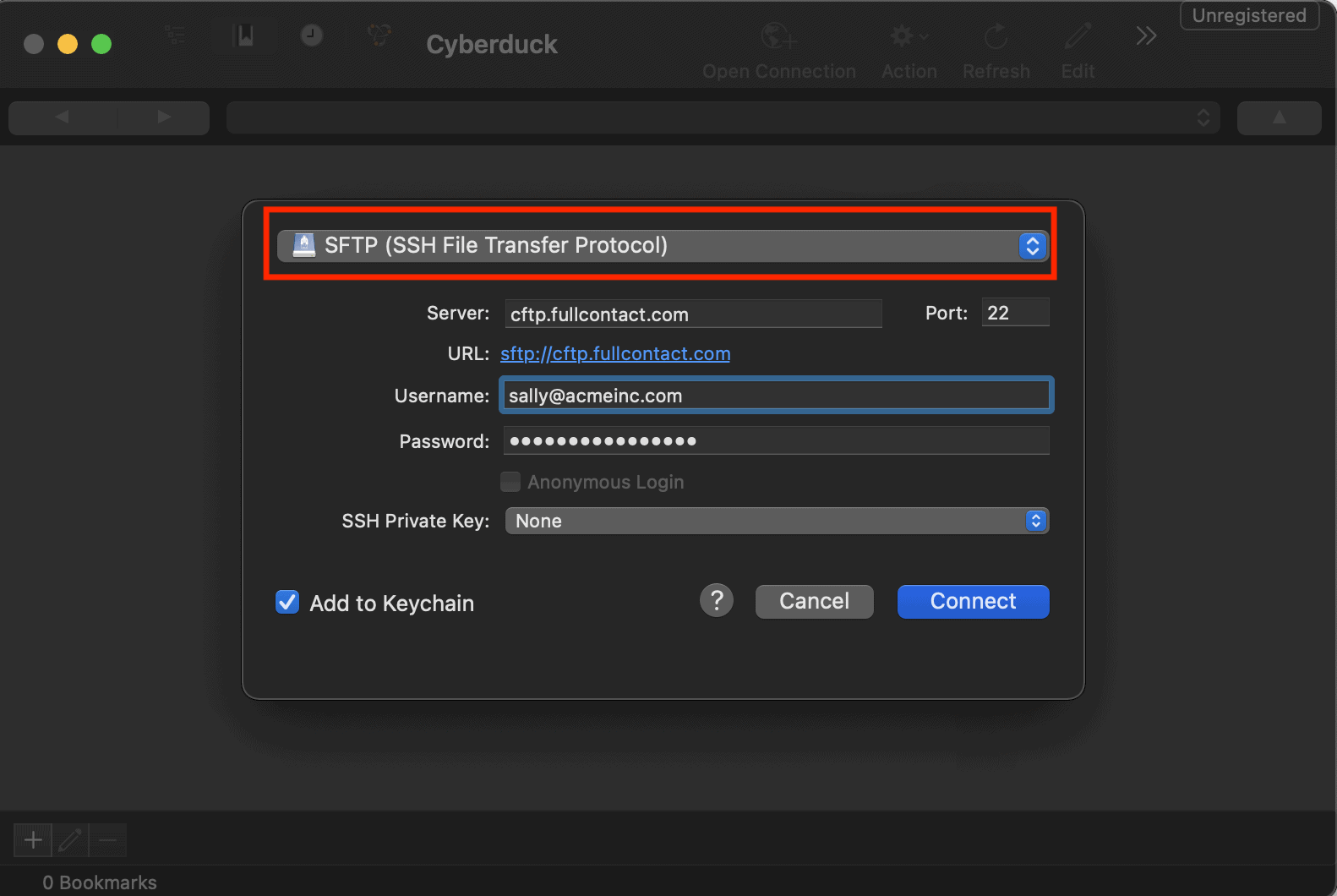
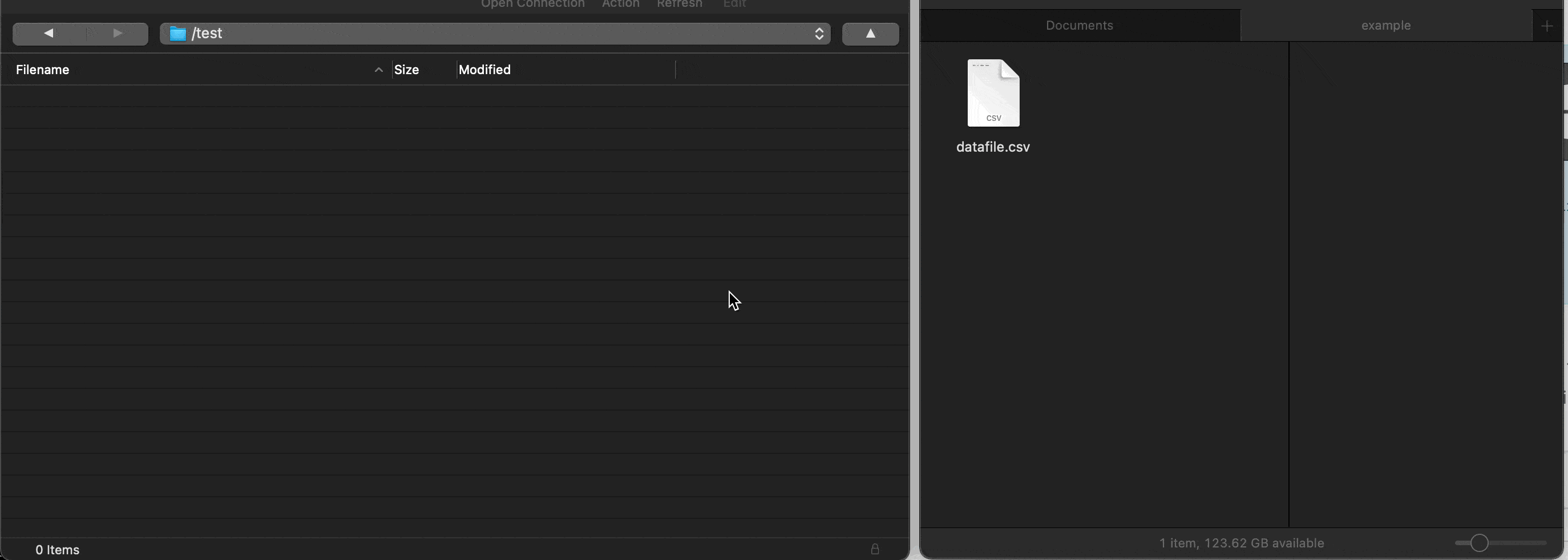
SFTP!Make sure you select SFTP (Secure File Transfer Protocol) instead of the default FTP.
Use Platform UI to Upload Data
If you are unable to use the command line SFTP or user interface like Cyberduck you can send a request to your sales or account representative to enable the web CFTP interface built into Platform. Once this feature is enabled on your account you will be able to browse and upload small files (<= 1GB) by dragging and dropping them to your browser.
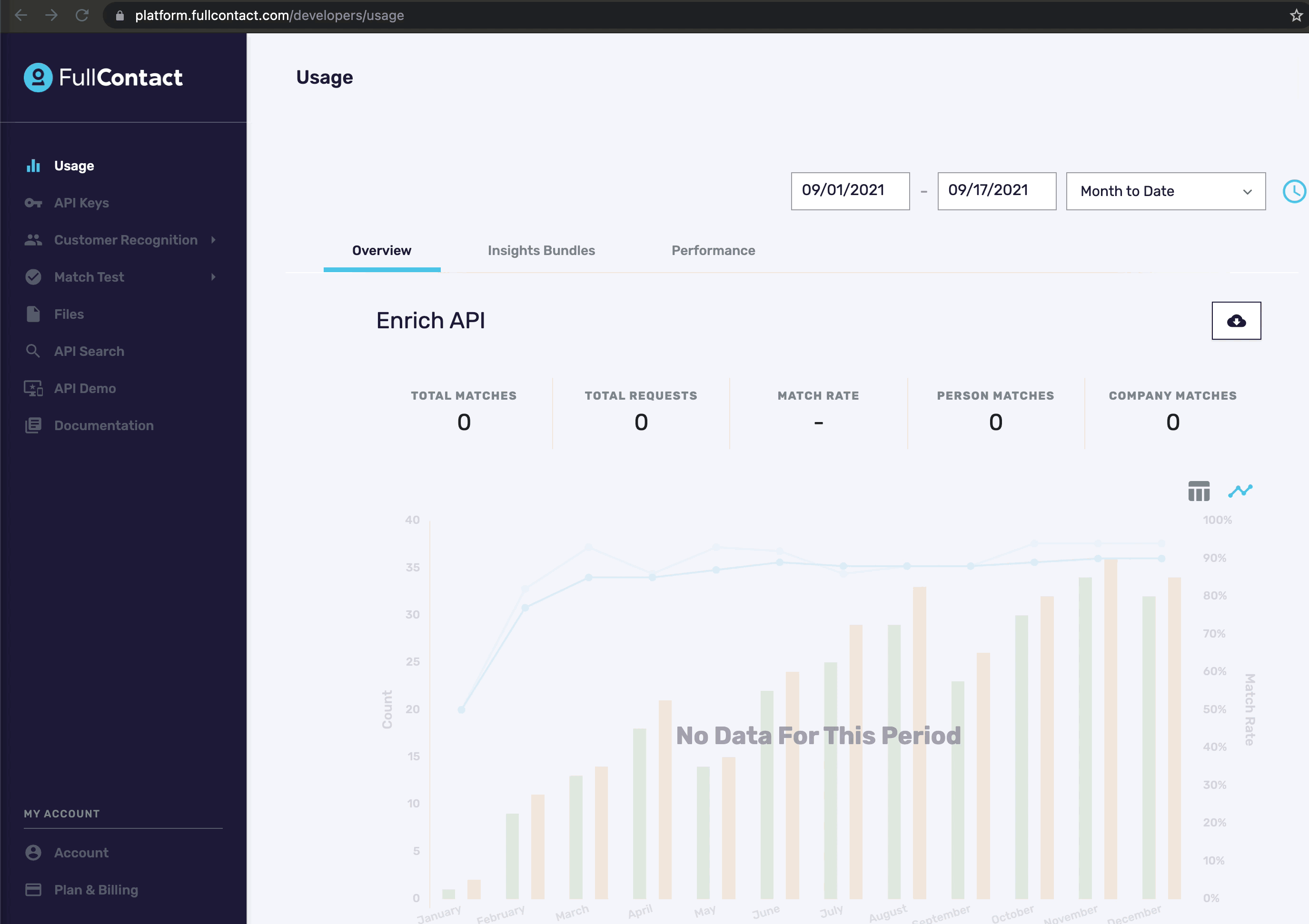
Updated 7 months ago