Wix
Getting Started
Let's get the FullContact webtag installed on your Wix website!
Does your Wix plan support custom code blocks?This walkthrough will assume you are on a paid plan of Wix that also supports the creation of Custom Code blocks. You will need to be able to insert our tag (javascript) into your website in order for this product to work.
Step 1
In your Wix dashboard, click Settings.
Step 2
Scroll down to the Advanced section, and click the option Custom Code.
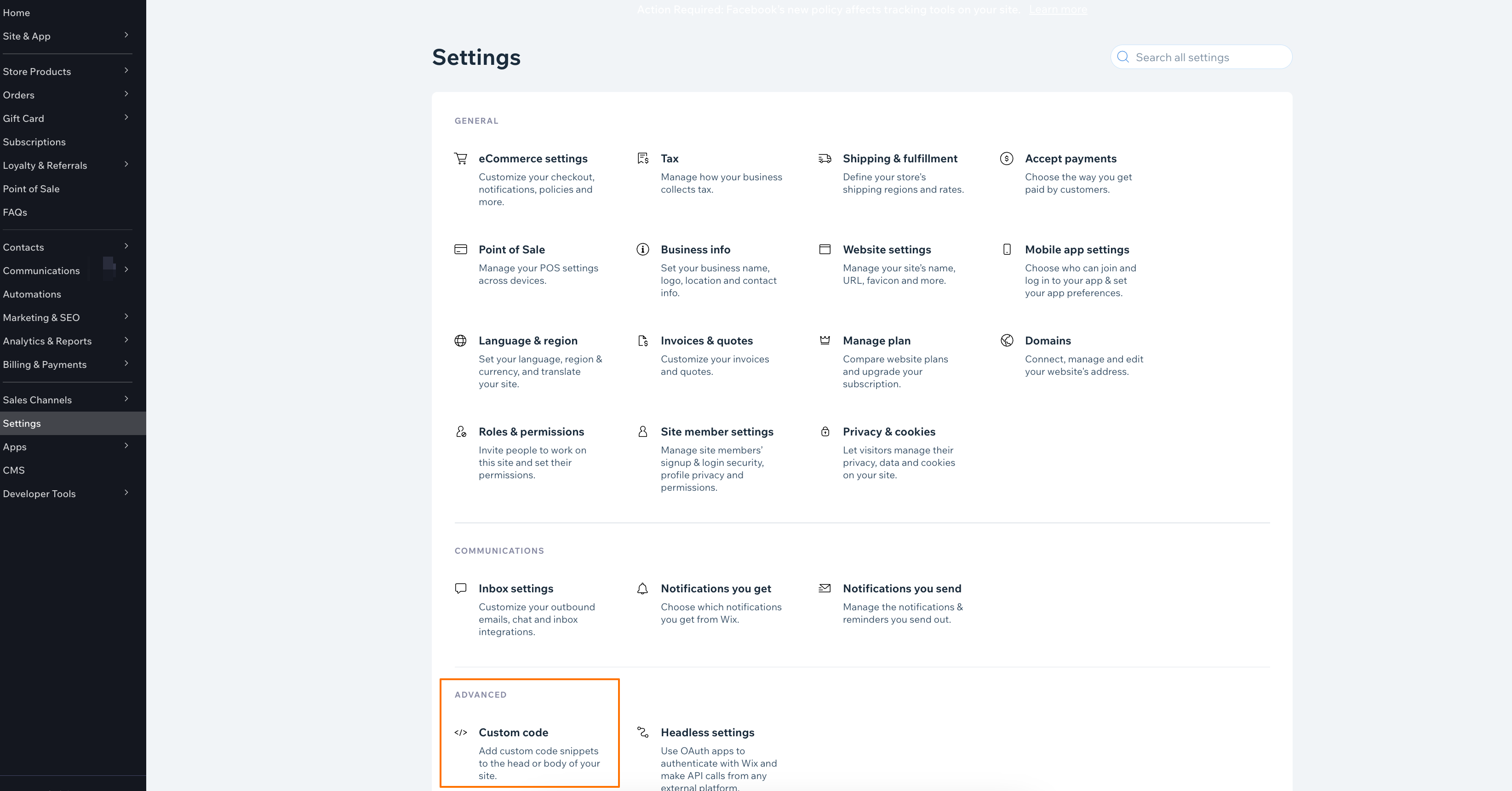
Step 3
Click + Add Custom Code
Step 4
When you created a new tag in the FullContact platform, we instructed you to copy your tag code.
Locate that tag code, copy and paste the code into the the custom code field. In the Name field, you can name this code FullContact.
If you no longer have your FullContact tag, visit and login to FullContact's platform to create a new one.
Step 5
Under Add Code to Pages, select the All pages option
Step 6
Under the Place Code in option, select Head

Step 7
Click Apply to confirm and save the changes
You're Done!
Great! Now you've installed the FullContact webtag on your Wix website. You can also refer to Wix's documentation for adding custom code to your website.
You will start to see analytics populate within the FullContact platform over the next 12-24 hours.
Updated 7 months ago