Lytics
Person.Enrich
The 'Why'
Want insights on your customer base inside of the Lytics CDP? You can get them, in real time, with the Lytics/FullContact Enrich Integration. These insights can then be used for segmentation, attribution, and customer journey analysis, all within the Lytics.
If you are already using Lytics, there's a quick way to start bringing FullContact Enrich data inside the platform.
First Steps
A couple steps before the data starts rolling in. You must have:
1.) Made an account with FullContact, and been enabled with Person.Enrich and an Insight Bundle(s) (that includes a unique API key):
ex: 7W1fw6wYJa5tzdP2iB0po6UM5PznZDld
2.) Have an existing Lytics instance, with customer emails, phone numbers, or Twitter handles (to be used as the input to get Person.Enrich data from FullContact)
Activating the Integration
If all the above steps have been taken, find the 'Authorizations Dashboard' in Lytics:
1.) Select FullContact from the list of providers.
2.) Select the FullContact method for authorization.
3.) In the Label text box, enter a name for the authorization
- (optional) In the Description text box, enter a description for this authorization
4.) In the API Key text box, enter your API Key credential.
5.) Click Save Authorization.

Don't Forget to Make a Job!Make sure you create a job that will trigger the FullContact Authorization in Lytics - you may need to create two jobs, one for the existing customers in the CDP, and one for new incoming ones.
Create a Job
Once authorized, the FullContact Enrich job will appear in the 'Jobs Dashboard':
1.) Select FullContact from the list of providers
2.) Select one of the Import Enrichment Data job types. There are three options: Email, Phone, and Twitter. Select whichever you would like to use as the primary identifier of your users to enrich
3.) Select the Authorization you would like to use
4.) Enter a Label to identify this job you are creating in Lytics
-
(Optional) Enter a Description for further context on your job
5.) Select the audience to enrich
6.) Complete the configuration steps for your job
7.) Based on the job type you selected:
- In the Email Field dropdown, select the Lytics user field containing the user's email address
- In the Phone Field dropdown, select the Lytics user field containing the user's phone number
- In the Twitter Field dropdown, select the Lytics user field containing the user's Twitter ID -
(Optional) Select the Enrich Existing Users checkbox, to enrich existing users in the audience. Without this option selected, only users who enter the audience after the job is started will be enriched
8.) Click Start Job
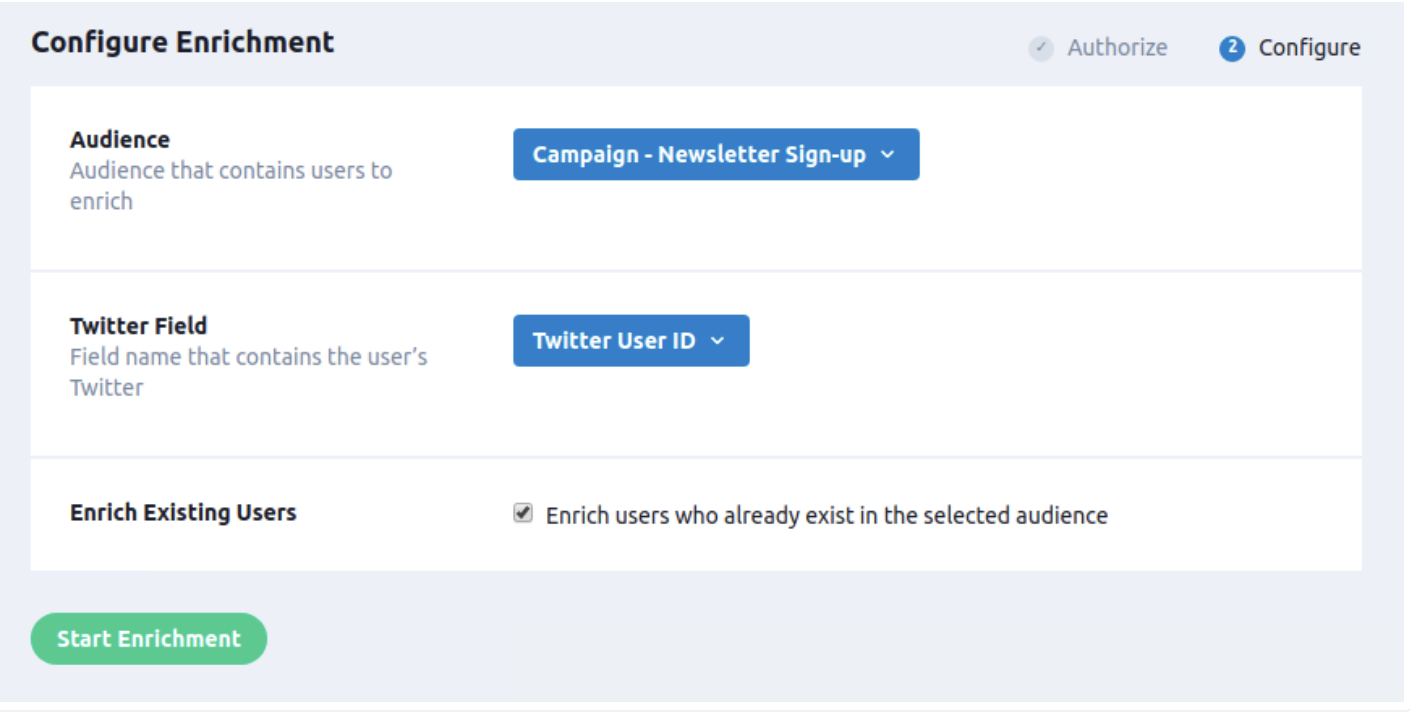
Enjoy!
You are now getting FullContact's Person.Enrich data inside of Lytics, all in real-time. Go out there and create some value!
Updated 7 months ago