Wordpress
Getting Started
For this tutorial we're going to install the FullContact webtag directly using the Wordpress Theme Editor.
There are multiple options for installationThe two most common methods to install the webtag on Wordpress are logging into your administrative area and using the Theme Editor or installation using Google Tag Manager.
If those options are not available to you for one reason or another, you can install our webtag using a Wordpress code / snippet management plugin. There are many third party plugins available to use, a couple of options are:
Pre-requisites
You must have generated a webtag in the FullContact platform, and copied the code for that webtag.
You can generate the webtag from within Configuration > Generate the Tag
Step 1 - Access your theme files
Login to your Wordpress website, and go to Appearance > Theme File Editor.
Open the footer.php file, or the equivalent template file for your footer used for your particular theme.
Note: You can install the script in the header (within <head> tags) or the footer of your website. It's typically best practice to install the webtag in the footer for page load / performance considerations.
Step 2 - Paste webtag into your file
Paste your webtag code just before your closing body tag. See the screenshot below.
Your installation would look something like this in your footer template file.
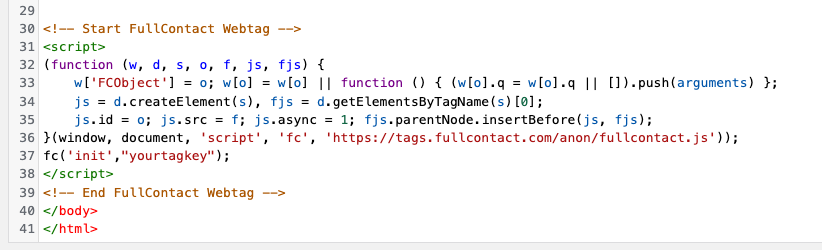
Step 3 - Save your changes
Click Update File to save your changes to the file.
Step 4 - Verify your installation
Now that your Wordpress installation should be complete, you can verify that everything is setup correctly.
Head back to the FullContact platform and go to Configuration > Verify Install to check and make sure your tag is setup correctly.
Note: When you verify your install, if you have an ad blocker or a consent manager platform the test will verify. That doesn't mean that your installation isn't done correctly, only that the test feature won't work for your website.
You're Done!
Great! Now you've installed the FullContact tag on your Wordpress website.
You will start to see data populate within the FullContact platform over the next 24-48 hours.
Updated 7 months ago